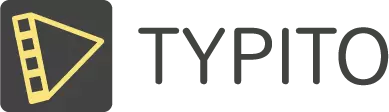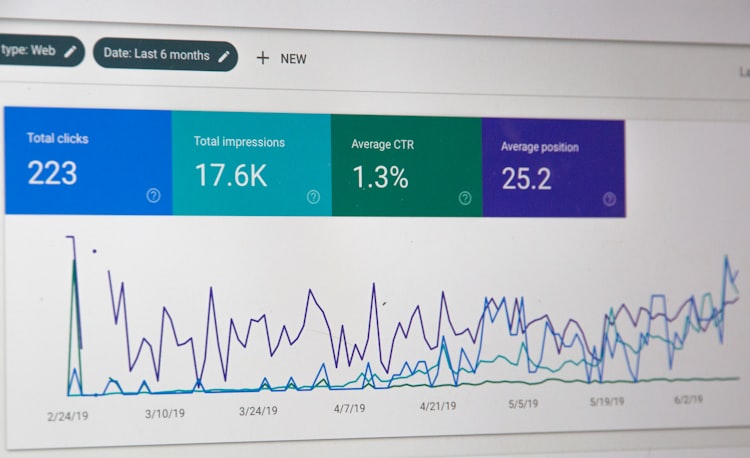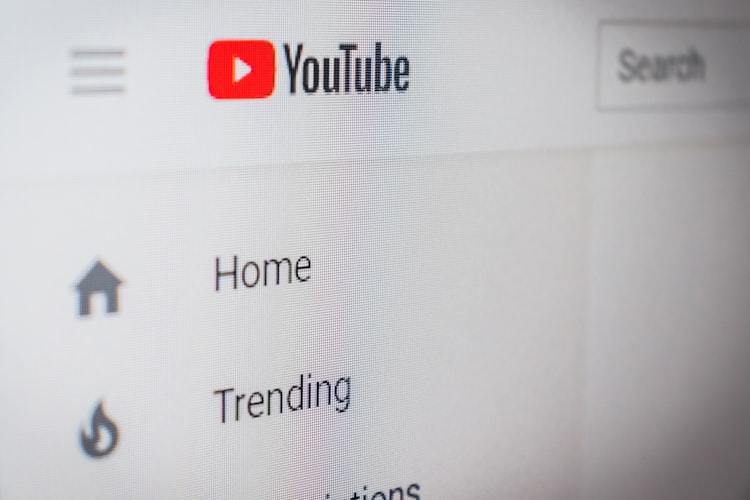Best Video Format for YouTube: The Right Dimension & Size (Updated 2021)

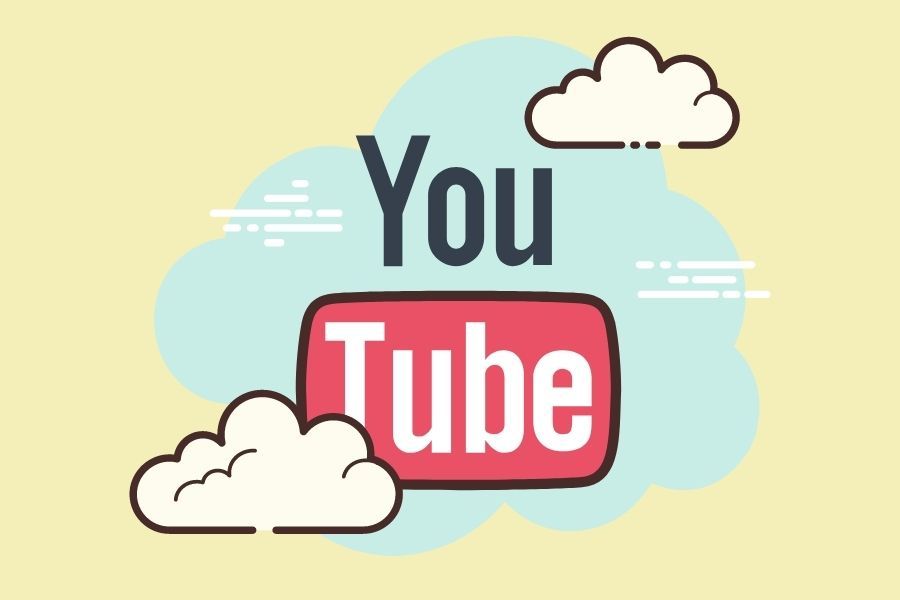
Whether you are looking to start your own YouTube channel or optimize an existing channel, there’s one question that springs to mind before you begin—what is the best video format for YouTube?
Since digitalization has advanced, there have been so many video formats in the market that choosing the best for your platform or project needs becomes a daunting task.
There’s no doubt that YouTube is one of the most highly used and biggest video platforms on the internet. Whether you use YouTube for hosting or to run ads, it’s not just the king of the online video but also the best bet. Every video creator wants to leverage this platform for his or her business needs.
There’s one thing to note here, though- To maintain its position in the market, YouTube regularly adds new features and updates. That’s why adhering to its guidelines is more crucial than ever to ensure that your videos are correctly displayed and show up frequently on Google search results.
To help you understand video formats, we’ve created a detailed guide that explains the best video format for YouTube and gives you an overview of the right dimensions and size.
So let’s get started.
What is the Best Video Format for YouTube?
MP4 is the best video format for YouTube with AAC audio codec and H.264 video codec. It gives you a high-quality video at smaller file size. Though YouTube says that MP4 is the ideal format to go with, it isn’t the only format it supports.
You can also use:
- MPEG4
- MOV
- AVI
- MPEG PS
- WMV
- FLV
- WebM
- 3GPP
You can upload different video types on YouTube, but to prevent issues and ensure that the quality is the best, following these dimensions is necessary:
What is the Correct Video Size for YouTube?
| Resolution | Pixel Size | Quality |
| 240p | 426 x 240 | This is the minimum video size for YouTube. |
| 360p | 640 x 360 | This is the traditional resolution for websites |
| 480p | 854 x 480 | This is the standard definition |
| 720p | 1280 x 720 | This is the minimum resolution for Youtube HD video |
| 1080p | 1920 x 1080 | This is the maximum resolution for Youtube HD video |
| 1440p | 2560 x 1440 | This is the 2K video quality for YouTube videos |
| 2160p | 3840 x 2160 | This is the 4K video quality for YouTube videos |
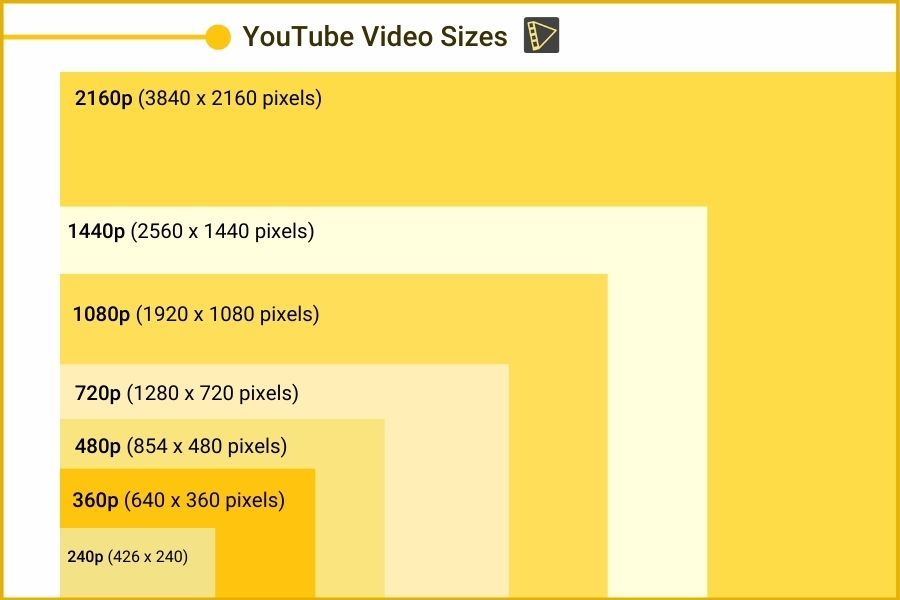
Here are a few more important video dimensions for Youtube to keep in mind:
- The maximum file size is 128GB
- The maximum video length is 12 hours
Recommended Upload Encoding Settings for YouTube Videos
YouTube recommends these encoding settings to upload your videos on their platform.
1. Container: MP4
- There should be No Edit Lists (or else, the video may not be adequately processed)
- Fast Start (Moov atom in the file’s front)
2. Audio Codec: AAC-LC
- Channels: Stereo + 5.1 or Stereo
- Sample rate: 48khz or 96khz
3. Video codec: H.264
- High Profile
- Progressive scan (without interlacing)
- 2 consecutive B frames
- CABAC
- Closed GOP (Note: GOP should be half the frame rate)
- Variable bitrate
- Chroma subsampling is 4:2:0
4. Frame Rate
- Standard frame rates: 24, 25, 30, 48, 50, 60 frames per second (but other frame rates are acceptable too).
- Content must be first encoded and then uploaded in the same frame rate as originally recorded.
- Interlaced content should be deinterlaced before uploading. Say, for instance, 1080i60 content must be deinterlaced to 1080p30.
5. Bitrate
YouTube recommends the following bitrates for uploads. Note that audio playback bitrate isn’t associated with video resolution.
For SDR uploads, these are the recommended video bitrates:
| Type | Video Bitrate for High Frame Rate (48, 50, 60) | Video Bitrate for Standard Frame Rate (24, 25, 30) |
| 360p | 1.5 Mbps | 1 Mbps |
| 480p | 4 Mbps | 2.5 Mbps |
| 720p | 7.5 Mbps | 5 Mbps |
| 1080p | 12 Mbps | 6 Mbps |
| 1440p (Quality: 2K) | 24 Mbps | 16 Mbps |
| 2160p (Quality: 4K) | 53 - 68 Mbps | 35 - 45 Mbps |
For HDR uploads, these are the recommended video bitrates:
| Type | Video Bitrate for High Frame Rate (48, 50, 60) | Video Bitrate for Standard Frame Rate (24, 25, 30) |
| 360p | No longer supported | No longer supported |
| 480p | No longer supported | No longer supported |
| 720p | 9.5 Mbps | 6.5 Mbps |
| 1080p | 15 Mbps | 10 Mbps |
| 1440p (Quality: 2K) | 30 Mbps | 20 Mbps |
| 2160p (Quality: 4K) | 66 - 85 Mbps | 44 - 56 Mbps |
Note: To view a new 4K upload in 4K, use a device or browser that supports VP9.
Here are highly recommended audio bitrates:
| Type | Audio Bitrate |
| Stereo | 128 kbps |
| Stereo 5.1 | 512 kbps |
| Mono | 384 kbps |
Best Video Format for YouTube in Terms of “Resolution”
Make sure to have the video recorded in 1080p (1920 x 1080), as this is considered HD. It looks great on all devices, especially if your frame rate is good and isn’t less than 30 fps (frames per second). On the other hand, the maximum is 60 fps. Anything less than 30 fps will make your video look blurry.
Generally, YouTube prefers HD videos. Hence, uploading videos in their highest resolution provides maximum flexibility with two key factors:
- Encoding
- Playback processes
Videos that intended for rental or sale should have:
- Minimum resolution: 1920 x 1080
- Aspect ratio: 16:9
Videos intended for ad-supported or free content should have:
- Minimum resolution: 1280 x 720 for a video with an aspect ratio of 16:9
- Minimum resolution: 640 x 480 for a video with an aspect ratio of 4:3
You can provide fewer quality videos, given that they won’t be publicly visible and are uploaded only to serve as a Content ID reference. Such videos can be "one quarter" resolution – which is 320 x 240 but must be higher than 200 lines to give useful references.
Guidelines on the “Aspect Ratio” for YouTube Videos
Make sure that the uploaded videos shouldn’t include:
- Pillarboxing bars
- Letterboxing
Regardless of the player and the video size, YouTube frames the videos automatically to ensure they are shown correctly, without being cropped or stretched.
For instance, the player automatically frames 4:3 videos with pillarboxing (or vertical bars) whenever they are played in widescreen (or 16:9) player. Same way, the player automatically frames 16:9 videos with letterboxing (or horizontal bars) if they are played in any standard (or 4:3) player.
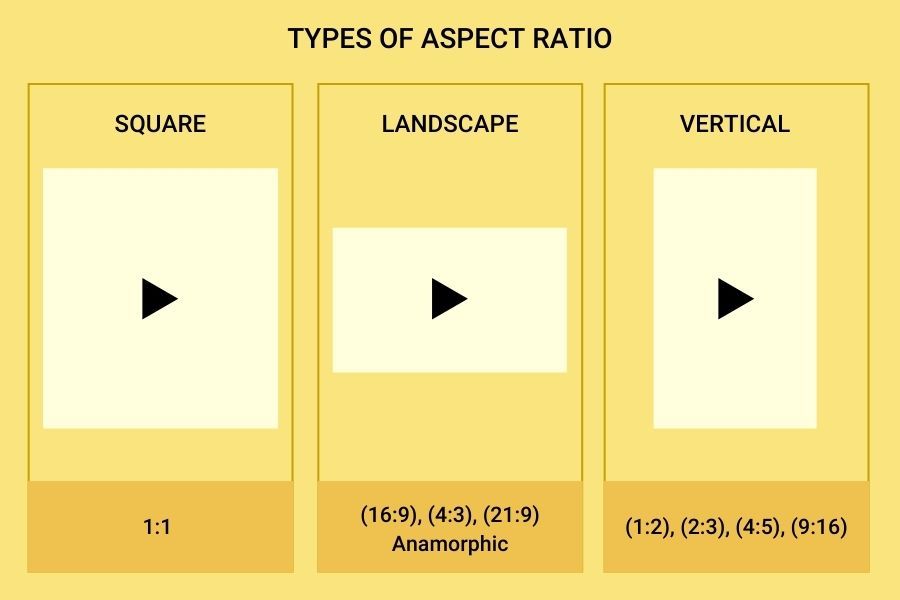
Here are a few key points to make a note of:
- If the native aspect ratio of the video and the aspect ratio of the total frame size is 1.77:1, use 16:9 matting without a border but with square pixels.
- If the native aspect ratio of the video is 1.77:1, but the aspect ratio of the total frame size is not 1.77:1, then use 16:9 matting with a single-color border and square pixels but without any variations over time.
- If the native aspect ratio of the video and the aspect ratio of the total frame size is 1.33:1, use 4:3 matting without a border but with square pixels.
- If the native aspect ratio of the video is 1.33:1, but the aspect ratio of the total frame size is not 1.33:1, then use 4:3 matting with a single-color border and square pixels but without any variations over time.
Video Formatting Guidelines for YouTube
As explained above, the best video file format for YouTube must use H.264 codec. However, other options are the MPEG-2 and MPEG-4 codec, as both render great results.
Note: YouTube always re-encodes a video to optimize its playback quality.
File Format
YouTube recommends using the actual 1080p high-definition broadcast format with .MPG extension. But if you can’t submit your videos in the MPEG-2 format, then the platform recommends using the MPEG-4 format.
These specifications provide an optimal playback of MPEG-2 & MPEG-4 videos:
| MPEG2 | MPEG4 |
| Dolby AC-3 or MPEG Layer II as the Audio codec | H.264 Video codec and AAC audio codec |
| An audio bitrate of 128 kbps or higher | An audio bitrate of 128 kbps or higher |
5 Tips to Achieve High-Resolution Videos for YouTube
- Do not include pillarboxing or letterboxing bars because YouTube adds them automatically.
- Make sure to keep your video in its original aspect ratio.
- Upload your videos in the highest resolution available, close to the actual source format.
- Make sure to choose the correct resolution while uploading your videos to not compromise on quality when they stream online.
- Include the correct metadata for your videos because false or incorrect tags may lead to being either removed or flagged.
FAQs on Video Dimensions for YouTube
Here are a few frequently asked questions by most YouTubers:
1. How much MB does a YouTube video take?
A 5-minute video in 720p format uses about 70 - 80MB, whereas the same 5-minute video in 1080p uses approximately 160-170MB or even more.
2. What happens if you upload a video above 128GB?
YouTube will reject it immediately. Before uploading a large video file (above 128 GB) to YouTube, make sure to compress it using a good video editor. Doing this will not just reduce the file size but also helps retain the video quality.
3. What to do if the video upload is stuck in the middle of processing?
Video processing on YouTube shouldn't take more than a few hours. But if the upload process is taking even longer, then these could be the reasons:
- Larger file size: An extremely heavy or large file size could be the main reason for this, and to fix it, encode your videos in their recommended formats. For instance, if you upload a 1GB video with an uplink speed of 512kbps, it might take more than 4-5 hours to upload.
- Slow internet connection: Unstable or poor internet could make it hard to upload videos. Perhaps, you might also be uploading during peak hours. Run a speed test and see if the internet is causing the issue.
- Higher resolution: Generally, videos in higher resolution videos take a longer time to upload.
4. What factors affect the processing time?
- Video length
- Video format
- Resolution
- Frame rate
High-resolution videos such as those created in 1080p or 4K take more time to upload and process. This also applies to videos with a higher frame rate, such as 60 frames per second.
5. Why is your video quality low right after you upload?
The moment you upload a video on YouTube, it will be processed automatically in low resolution because it helps you complete the uploading process faster.
Higher resolutions like 1080p or 4K videos can take longer to process. During this processing time, your video might not show in higher resolutions for a few hours. But once the upload processing is complete, higher resolutions become available.
Conclusion
Creating and uploading the best video format for YouTube isn’t as complicated or as challenging as it seems. If you’re well-versed with the basics and know exactly what YouTube recommends your videos to be in, things become hassle-free.